Pending Windows Updates
Configure the grid to display pending Windows Updates by the following criteria by clicking 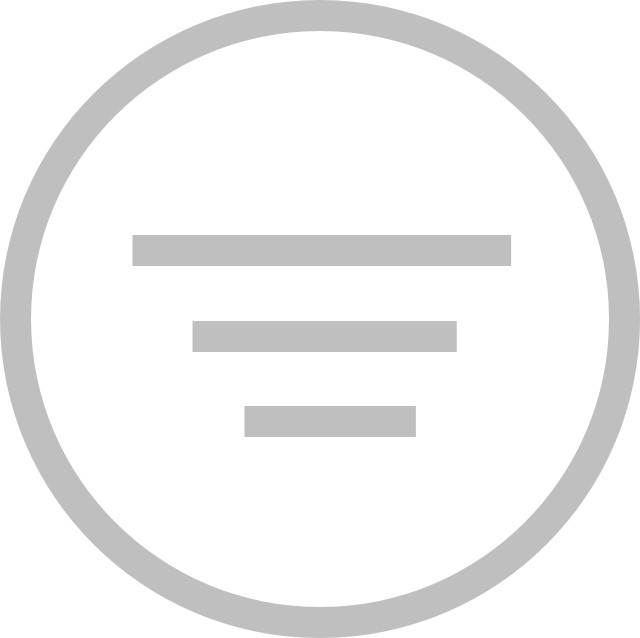 and selecting to display:
and selecting to display:
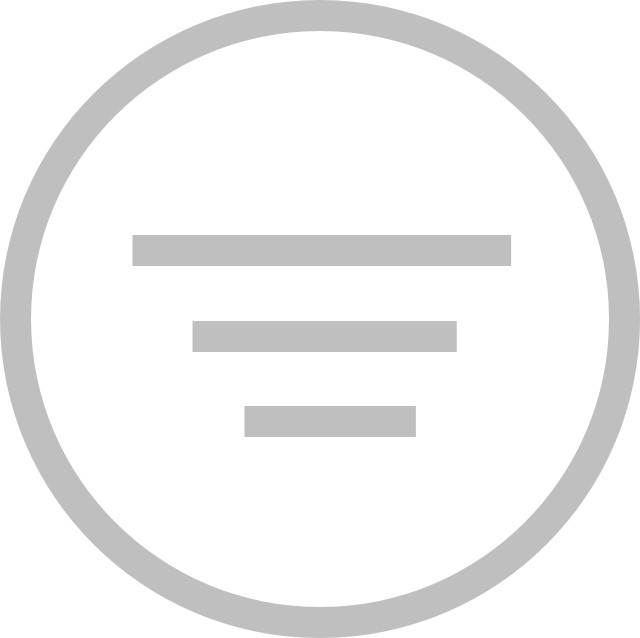 and selecting to display:
and selecting to display:• All
• Pending Updates – Approved by User
• Pending Updates – Approved by Policy
• Pending Updates – Denied by User
• Pending Updates – Denied by Policy
• Pending Updates – As per Policy
The following information is displayed:
• Patch Name – Displays the name of the Patch.
• Category – Displays the Windows Update type.
• KB Number – Displays the Knowledge Base (KB) ID number as published in the Microsoft Update Catalog.
• Release Date – Displays the latest release date of the Patch.
• Operating System – Displays the supported Operating System.
• Installed – Displays the total number of computers on which the patch is installed.
• Pending Installation – Displays the total number of computers on which the patch is scheduled to be installed.
• Restart – Indicates whether a restarts is required after the patch has been installed.
• Approval Status – Displays the approval status of the Patch by user or policy.
Click on the name of the app to view the Action Toolbar for Patches.
Approve/Deny Patches
To approve or deny single or multiple patches, click on the cell of the selected patches and click Approve or Deny.
Click _black.jpg) to perform the following actions:
to perform the following actions:
_black.jpg) to perform the following actions:
to perform the following actions:• Approve All – Selecting this option will approve all updates for all computers, overriding assigned Policies.
• View Computer List for This Update – Select a patch and click View Computer List for This Update to see the list of computers for this update. Click View Details at the top to view more detailed information.
• View Update Details via Microsoft – Select a patch and click this to see the patch details such as Overview, Language Selection, Package Details, and Install Resources.