Analytics
The Analytics displays the usage, update status, and list of utilities and services installed on each computer.
You can select to filter the view by clicking on the clock button and selecting from the pre-defined date range or customize your date preferences and click Apply Filter.
The following reports are available:
• Applications
> Application Usage – Displays the Application Name, File Name associated with each application, Total Usage, Number of Computers where the application is installed, the Number of Users, as well as Number of Logins.
> Application Update Status – Displays the record of application updates performed on each computer including the Date, Computer Name, Policy, Group, Tags, Application Name, Version and Action performed.
> Installed Applications – Displays the record of applications installed on each Computer, including Product Name, Version, and Publisher.
Click 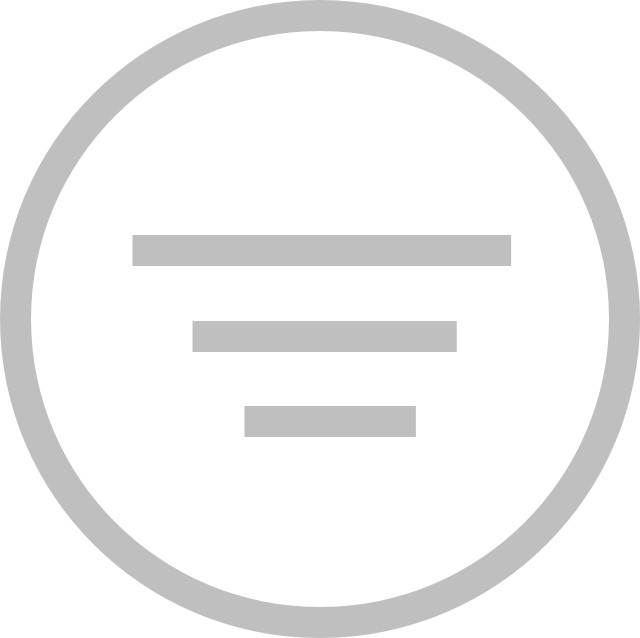 and click All or Online Only to display all or online only computers.
and click All or Online Only to display all or online only computers.
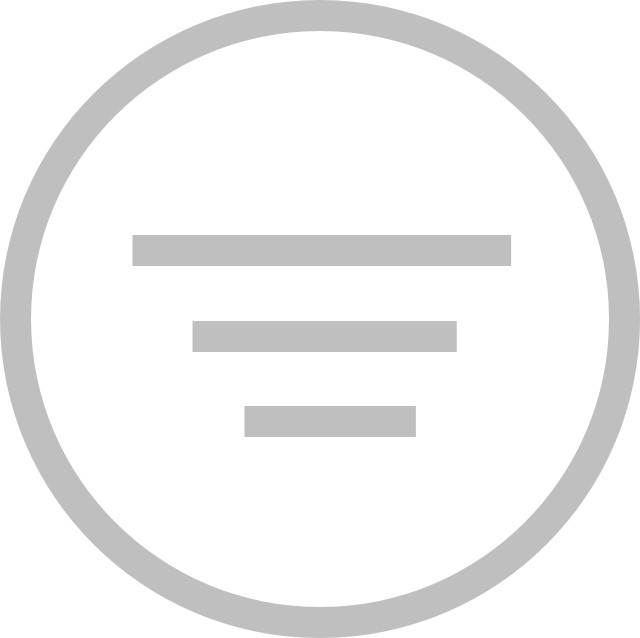 and click All or Online Only to display all or online only computers.
and click All or Online Only to display all or online only computers.> License Management – Displays information for managed applications including the Latest Version, number of Computers on which an app is installed, Users, Entitled, License Type, License Term, License Start, License End, License Duration, Last Updated, Compliance, and Notes. See License Management.
• Usage Reports
> Computer Usage – Displays the record of computer usage for each computer, including Computer Name, Total Usage, Number of Users, and Number of Logins.
> Login Summary Report – Displays the record of logins for each computer, including User Name, No. of Logins, Total Usage, Avg Duration, First Login, and Last Login
• Windows Update Status – Displays the record of Windows Updates performed on each computer including the Install Date, Computer Name, Policy, Group, Tags, Patch Name, Patch Category, and Patch Release Date.
• Anti-Virus Report – View any of the following categories.
To display all computers, click 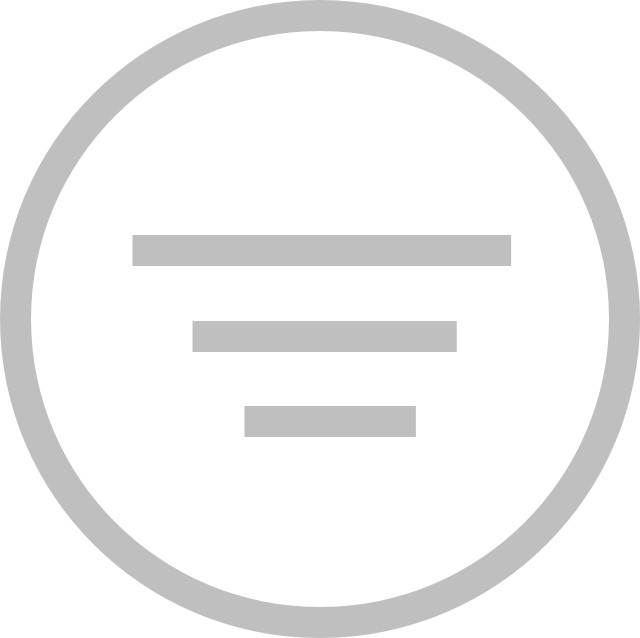 and select All. To display online only computers, click
and select All. To display online only computers, click 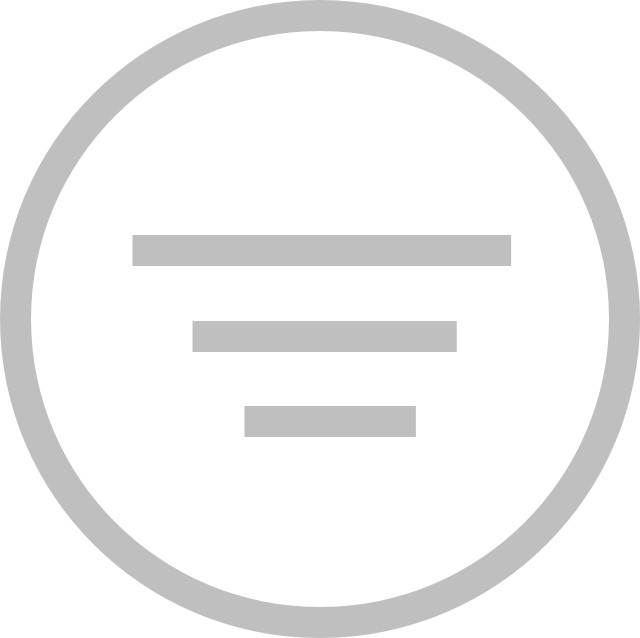 and select Online Only.
and select Online Only.
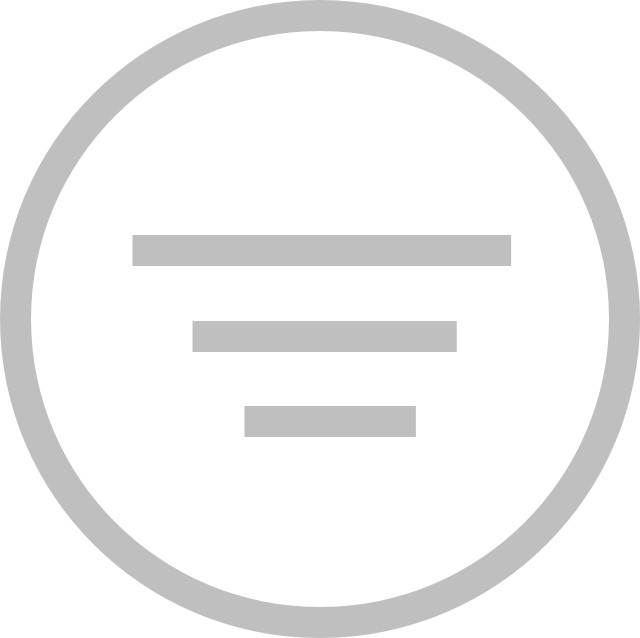 and select All. To display online only computers, click
and select All. To display online only computers, click 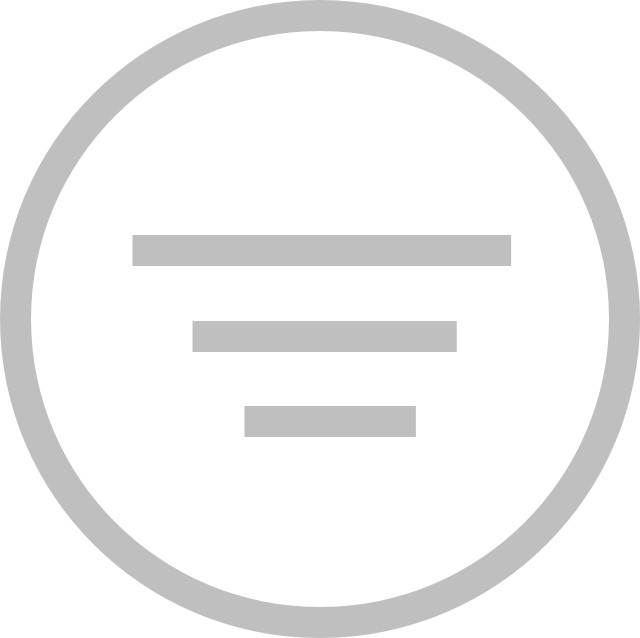 and select Online Only.
and select Online Only. > Protection Status – Shows the protection status of each computer such as Computer Name, Tags, Protection Status, Active Protection, Firewall Protection, Last Scan, Definitions Version, Last Threat Detection, Version.
> Definition Status – Shows whether the Anti-Virus definitions installed on the computers are updated or not. The following information is displayed: Computer Name, Tags, Definition Status, Definitions Version, Last Definition Update.
> Last Scan – Shows details of the last scan performed on the computers such as Computer Name, Tags, Last Scan, Scan Engine Version, Definitions Version, Total Found, Registry, Files, Processes, Deleted, Quarantined.
> Scan History – Shows details about past scans such as Computer Name, Tags, Scan Date, Scan Engine Version, Definitions Version, Trace Details.
> Active Protection History – Shows details about threats detected for each computer such as Computer Name, Tags, Event Date, Event Type, Monitor Type, Application.
> Quarantine – Shows information about quarantined items for each computer such as Computer Name, Tags, Risk Name, Risk Category, Event Date, File Name, Original Location, Age (Days), Quarantined By.
> Firewall Daily Network Activity – Shows information for network traffic on allowed or blocked ports such as Computer Name, Tags, Date, Policy, ARP In, ARP Out, ICMP In, ICMP Out, UDP In, UDP Out, TCP In, TCP Out, Other In, Other Out.
> Threats By Number of Detections – Shows details of threats detected such as Threat Name and Occurrences during a specified period of time.
• Deploy Diagnostics – See Deploy Diagnostics.