Custom Apps (Windows)
Custom apps are apps that are not part of the pre-defined apps included in Deploy.
Create Custom Apps
To create custom apps, click the Custom App button then select Create Custom App. Complete the following steps:
1. Specify the Custom App details – Assign a Package Name and URL for the custom app and select if it is only for 32-bit, 64-bit, or for 32- and 64-bit architecture. Optionally, you can enter Install and Uninstall Command Lines. Select your preferred Restart and Install Timeout options.
Select whether to run the custom app as System Account or Specified User Account. When you select to run the custom app as a Specified User Account, provide the Login ID, Password, and Domain associated with the account.
2. Select Computer to Install – Select the computer for which to install the custom app. Click Next.
3. First time install – Click Install to install the custom app on the selected computer.
Custom apps can only be installed for the first time on one computer. After a successful first-time installation, you will be able to install the custom app on other computers.
To view details of Custom Apps, refer to Action Toolbar for Apps.
View Custom Apps
To view custom apps, click the Custom App button then select View Custom Apps.
This page displays the list of custom apps that have been created as well as the configurations for each custom app.
Custom apps that have been edited will need to be verified and display the 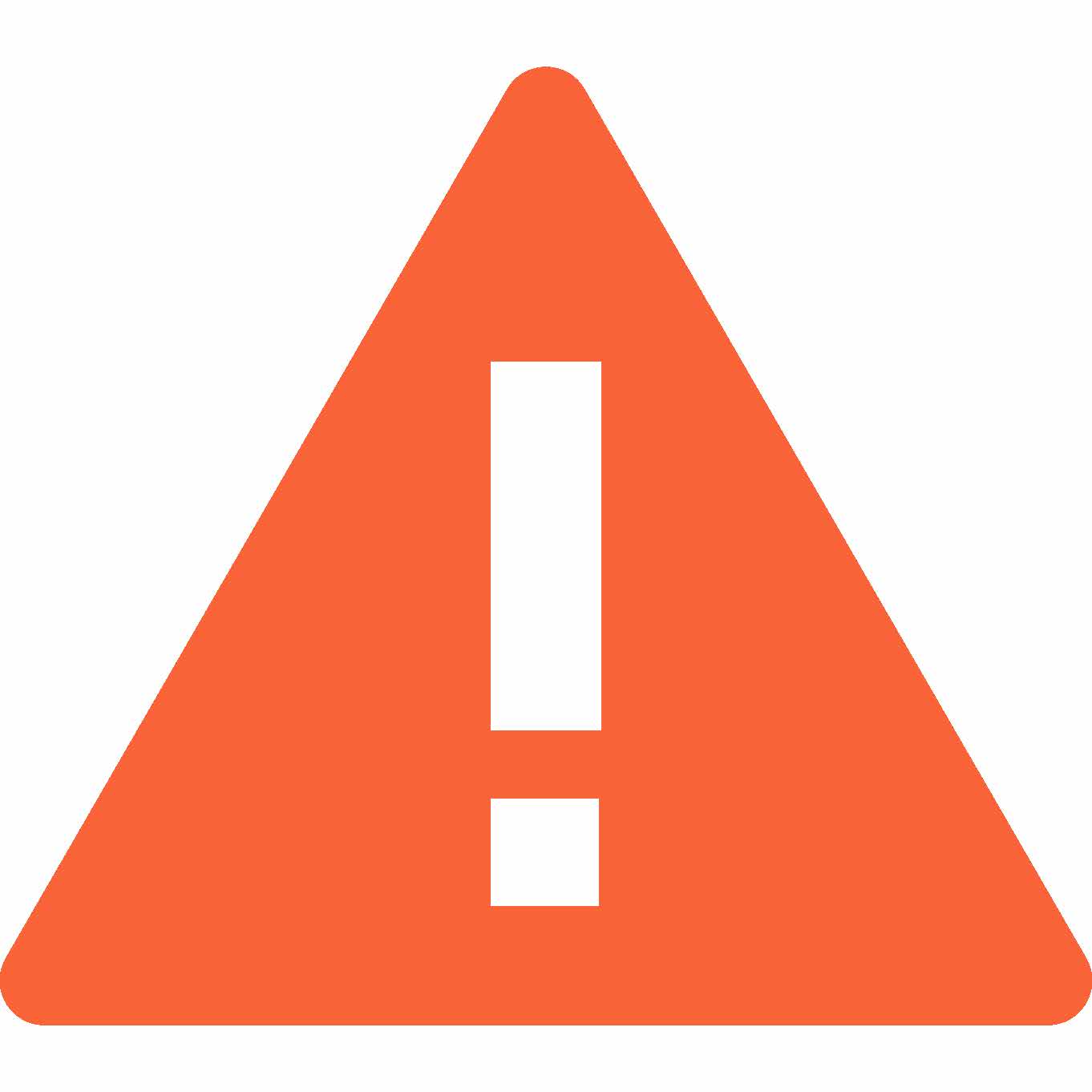 icon. Hover your mouse on the icon and click on the link to verify the custom app by installing the app on selected computers.
icon. Hover your mouse on the icon and click on the link to verify the custom app by installing the app on selected computers.
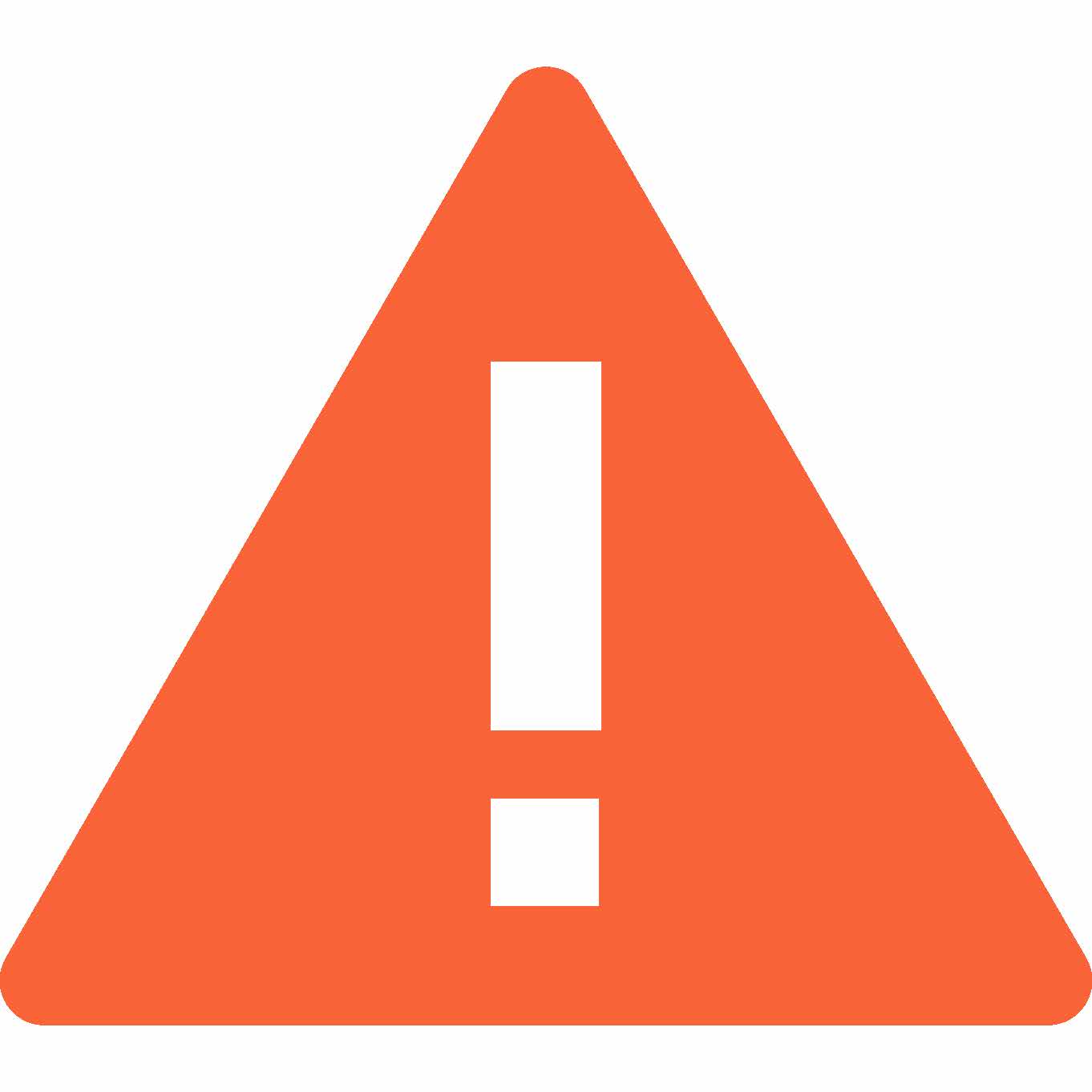 icon. Hover your mouse on the icon and click on the link to verify the custom app by installing the app on selected computers.
icon. Hover your mouse on the icon and click on the link to verify the custom app by installing the app on selected computers.To search for custom apps, enter a parameter in the Search field.
To create a new custom app, click Add.
To edit a custom app, select the app then click Edit.
To delete custom apps, select the app(s) then click Delete. You can delete multiple apps at a time. Alternatively, in Control Grid view, click on the custom app to call up the Action Toolbar, and then click Delete.
To copy a custom app, select the app. Click Copy then select to Duplicate a custom app or Copy to Sites.
• Duplicate – Selecting Duplicate will create an exact copy of the custom app. You can only duplicate one app at a time.
• Copy to Sites – Selecting Copy to Sites will copy the app to your preferred Site. You can copy a single or multiple apps to a single Site or to multiple Sites at a time.