Recent Activity/Notification
Click the Recent Activity/Notification icon 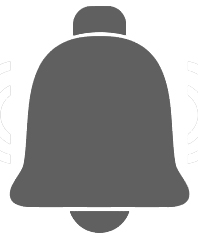 to show the tasks running on the managed computers.
to show the tasks running on the managed computers.
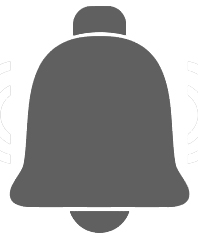 to show the tasks running on the managed computers.
to show the tasks running on the managed computers. Recent Activity
Under Recent Activity, select All or My Activity to filter the list of recent activities displayed in the notification center.
Click See More to display the Task History.
Alternatively, click on the Task Status column name under Anti-Virus page to display the Task History.
Notification
Under Notification, click Mark All as Read to mark all notifications as read right from the notification center.
Click the X mark at the top right of the notification message to mark the notification as reviewed. This action will automatically move the notification under the Reviewed tab.
Click See More to read and take action on alerts.
Enter a parameter in the search field to perform a search. You can select to filter the view by clicking on the clock button and selecting from the pre-defined date range or customize your date preferences and click Apply Filter.
Click on the Alert to read it.
Select the X icon on the Alert that is already reviewed.
The Alert is automatically moved to the Reviewed tab upon selection. To completely remove the alert, click Delete under the Reviewed tab.